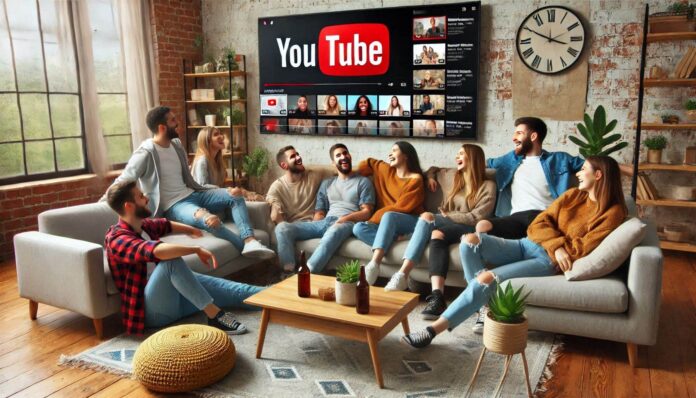Are you encountering a playback error YouTube TV? Frustrating. Whether you’re in the middle of binge-watching your favorite series or catching a live sports event, these errors can disrupt your viewing experience. This article dives deep into the causes of YouTube TV playback errors and provides actionable solutions to get you back on track.
What Is a Playback Error YouTube TV?
A playback error YouTube TV occurs when the platform is unable to stream your selected content. This issue can stem from various factors, including connectivity problems, software glitches, or hardware limitations. The error message typically reads, “Playback “error. Tap to retry,“ or something similar, leaving users puzzled and frustrated.
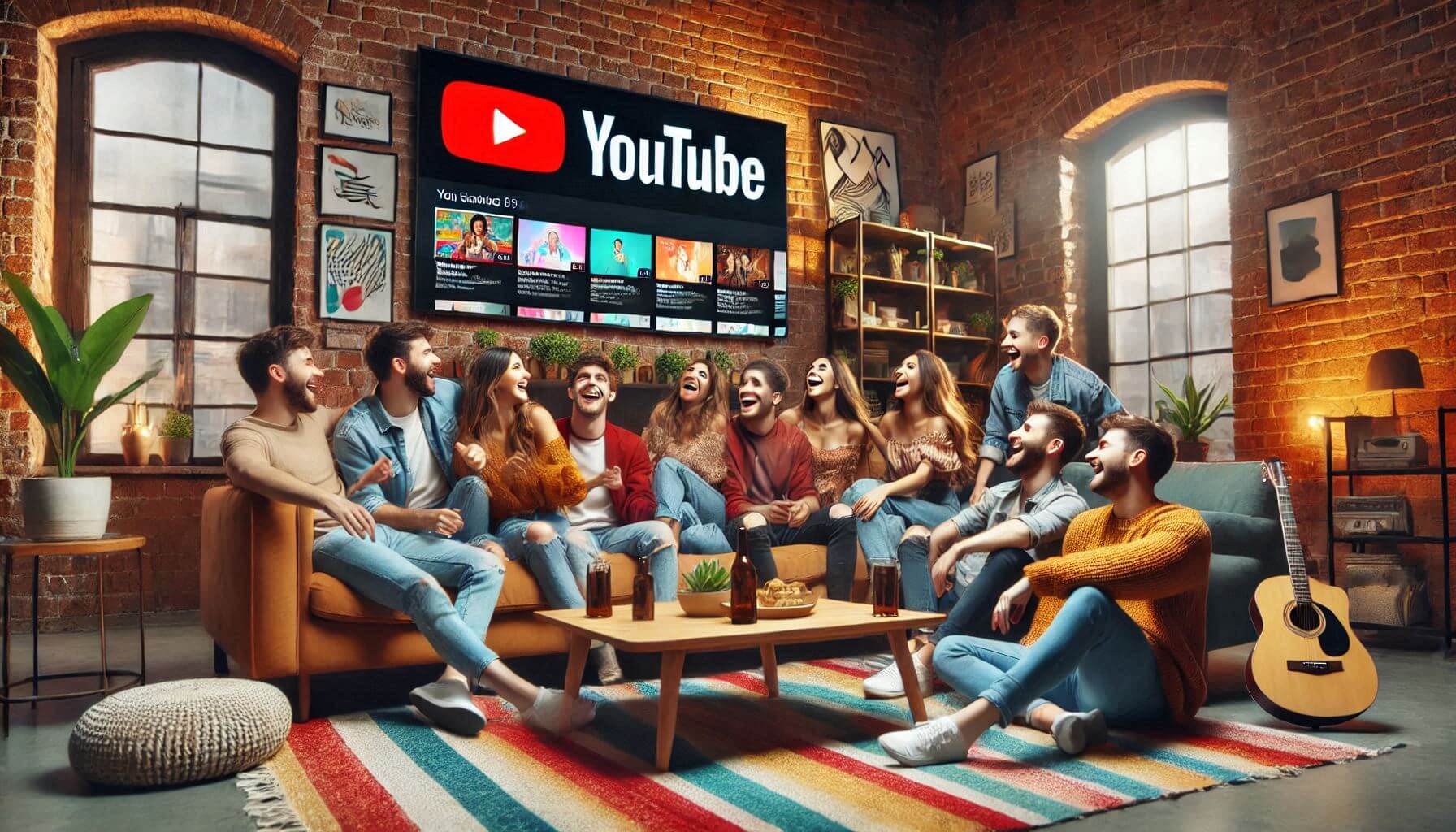
Common Causes of Playback Error YouTube TV
- Poor Internet Connection
- YouTube TV requires a stable and high-speed internet connection. A slow or unstable connection can prevent content from loading properly.
- Outdated App or Browser
- Running an older version of the YouTube TV app or browser can lead to compatibility issues.
- Device Issues
- Overloaded device caches, outdated operating systems, or low storage can cause playback interruptions.
- Server Outages
- Sometimes, the issue is that YouTube’s YouTube’s outages can temporarily disrupt service.
- VPN or Proxy Interference
- Using a VPN or proxy can sometimes conflict with YouTube TV’s regioTV’sstreaming settings.
How to Fix Playback Error YouTube TV
Here are detailed steps to resolve playback errors YouTube TV:
- Check Your Internet Connection
- Ensure your internet speed meets the minimum requirements for YouTube TV, which is 3 Mbps for standard definition and 13 Mbps for HD quality.
- Restart your modem or router to refresh the connection.
- Use a wired connection for better stability.
- Restart the YouTube TV App
- Close and reopen the app. This simple step can resolve minor glitches causing playback errors.
- Clear Cache and Data
- For mobile devices:
- Go to Settings > Apps > YouTube TV > Storage > Clear Cache and Clear Data.
- For browsers:
- Clear cookies and cached data from your browser settings.
- For mobile devices:
- Update the YouTube TV App
- Check the Google Play Store or Apple App Store for updates. Running the latest version ensures compatibility with the platform. Your Device
- A quick restart can resolve temporary software issues on your streaming device.
- Check YouTube TV Server Status
- Visit websites like DownDetector to see if YouTube TV is experiencing widespread issues.
- Disable VPN or Proxy
- Turn off any VPN or proxy services and try streaming again. YouTube TV might restrict content access based on geographic location.
- Adjust Streaming Quality
- Lower the streaming quality in the YouTube TV app settings to reduce bandwidth consumption.
- Reinstall the App
- Uninstall and reinstall the YouTube TV app to remove potential software bugs.
- Contact YouTube TV Support
- If all else fails, reach out to YouTube TV’s customer service for personalized assistance.
Tips to Prevent Playback Errors on YouTube TV
To ensure a seamless viewing experience, consider these preventative measures:
- Upgrade Your Internet Plan: If you frequently encounter buffering or playback issues, consider upgrading to a faster Internet plan.
- Use a Compatible Device: Ensure your device is compatible with YouTube TV and meets the platform’s standards.
- Maintain App and OS Updates: Regularly update your apps and operating system to stay ahead of potential bugs and compatibility issues.
- Limit Simultaneous Streams: If multiple devices are streaming content on your network, this could strain bandwidth. Reduce simultaneous streams to improve performance.
- Invest in a Quality Router: A good router can make a significant difference in connection stability and speed.
Why Does Playback Error Happen More Frequently on Certain Devices?
Some devices are more prone to playback errors due to hardware limitations or compatibility issues. For example:
- Smart TVs: Older smart TV models may struggle to handle newer app versions.
- Streaming Devices: Devices like Roku or Fire Stick occasionally encounter software conflicts with YouTube TV.
- Gaming Consoles: These devices prioritize gaming performance, sometimes leading to suboptimal streaming capabilities.
If playback errors persist on a specific device, try switching to another supported device to identify whether the problem is hardware-specific.
Frequently Asked Questions About YouTube TV Playback Errors
1. Can a playback error resolve itself?
- Sometimes, yes. Temporary network issues or server outages may be resolved without user intervention.
2. Is my account at fault?
- Playback errors are typically unrelated to account issues. However, verify that your subscription is active and payment details are up-to-date.
3. Does YouTube TV work internationally?
- No. YouTube TV is only available in the United States. Using the service outside the U.S. with a VPN can cause playback errors.
4. How can I test my internet speed?
- Use online tools like Speedtest.net or Fast.com to measure your connection speed.
5. Why is only one channel experiencing playback errors?
- This might be due to specific content restrictions or temporary streaming issues on that channel.
Conclusion
Playback error YouTube TV can disrupt your entertainment experience, but most issues are easy to diagnose and fix. Start with basic troubleshooting steps like checking your internet connection and updating the app. If the problem persists, don’t hesidon’tto contact YouTube TV’s suppoTV’seam.
By following the tips outlined in this article, you can minimize the occurrence of playback errors and enjoy uninterrupted streaming. With a bit of patience and the right approach, you’ll watch your favorite shows in no time.
You may also read: How to Fix Tech Neck: Expert Tips for Relief